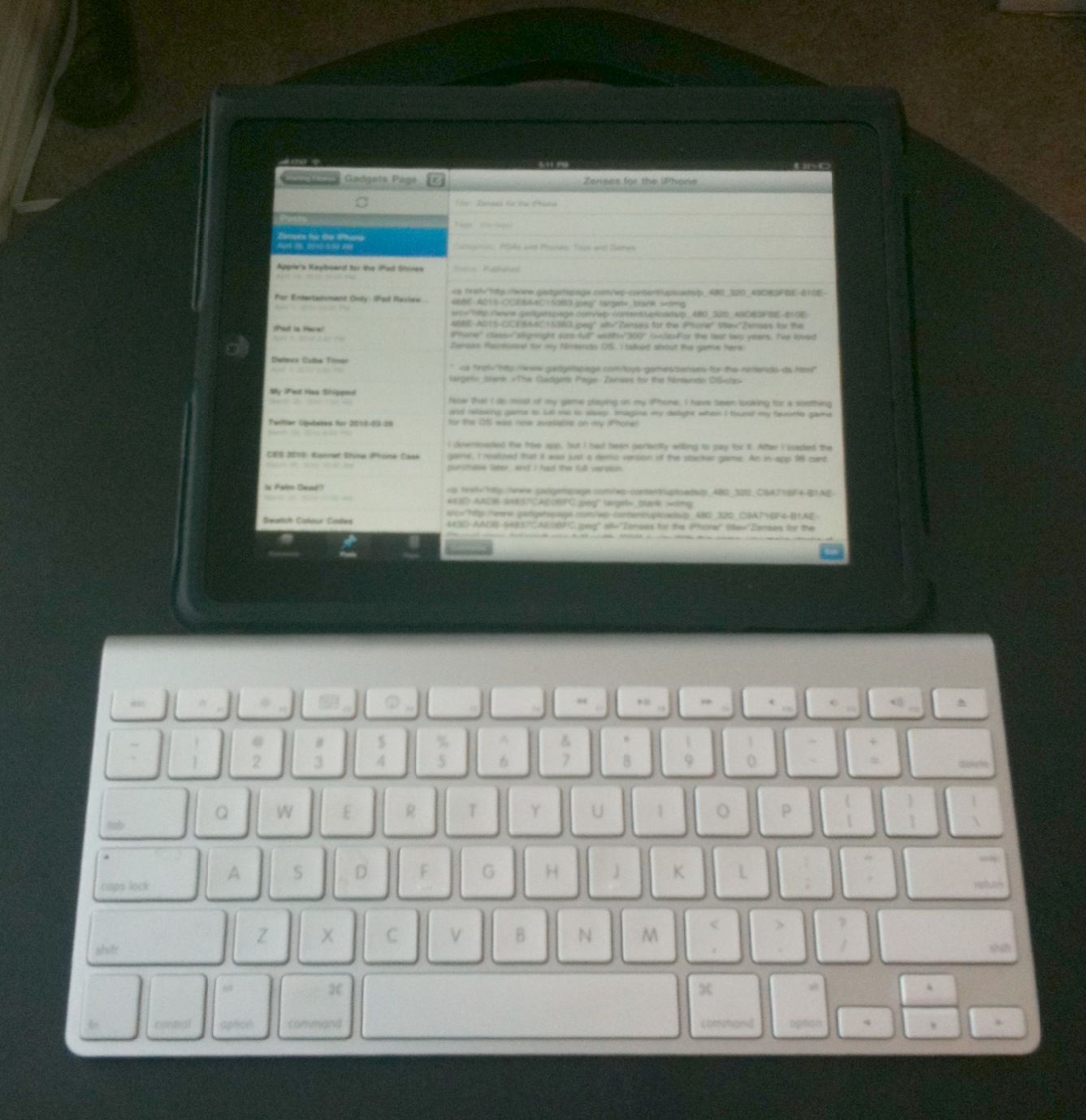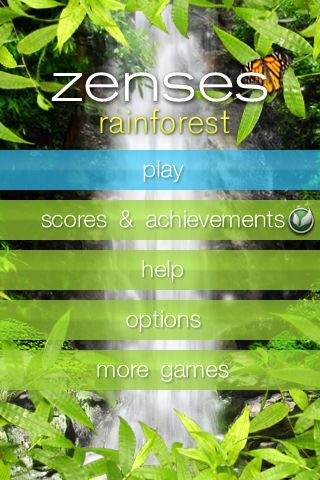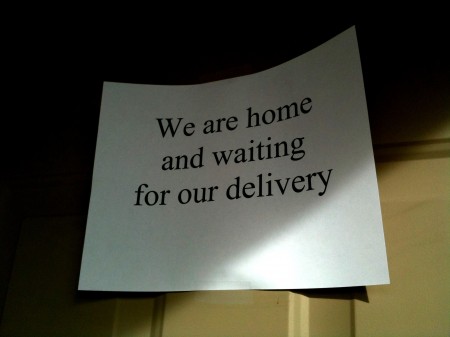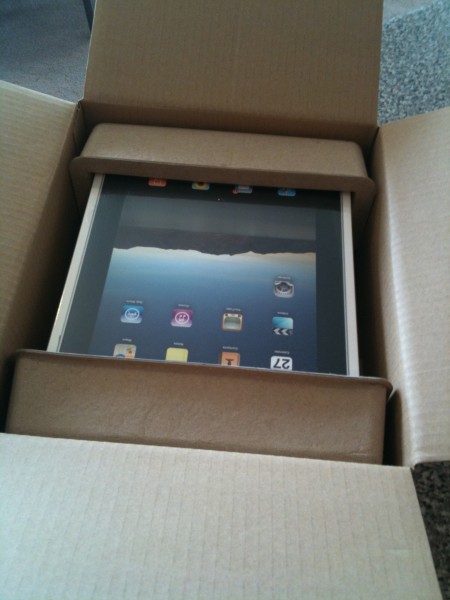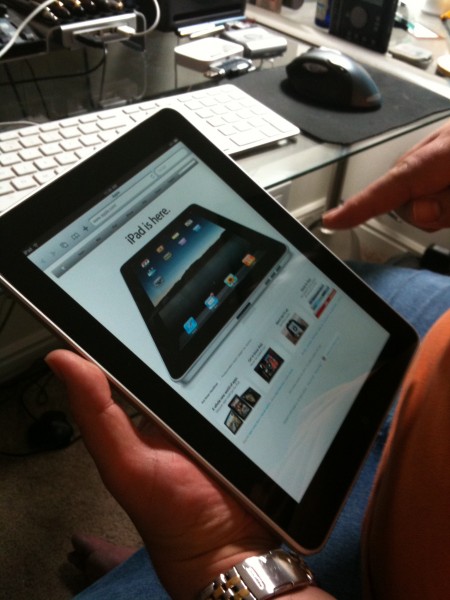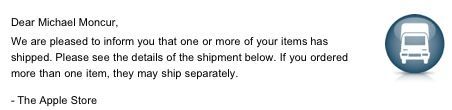The Case For Automating Your Windows
We pay for a lot of power at the highest billing rate in Southern California because we have eight people living in a 5000 square foot home. When we moved in, our average summer time power bill exceeded $700 per month. Cooling the house with A/C was ridiculously expensive, and it put me on a quest to reduce power usage dramatically. I wish I could say I wanted to save the environment, but it was the money that motivated me.
So I looked at my options and came up with two potential solutions to the massive power bills: Solar, and on-site natural gas cogeneration. Either would be big, expensive projects, so in the mean time, we just ran around the house and opened the windows whenever it got hot, leaving the A/C off.
With my roof and location, I can get up to 3.5Kw of solar power generation installed for about $20K. Going through the numbers, it looks like I’ll reduce my power bill by about $220/mo. on average.
 As we tired of the daily window opening and closing, I setup a simple home automation system to automate the problem. I put motors on the crank-style casement windows and used a $300 home automation controller to setup simple rules, such as “Open the windows if it’s cool outside and hot inside.” The whole setup cost less than $2000 and took me about three days to get running, most of which consisted of fishing wires through the walls to the window motors.
As we tired of the daily window opening and closing, I setup a simple home automation system to automate the problem. I put motors on the crank-style casement windows and used a $300 home automation controller to setup simple rules, such as “Open the windows if it’s cool outside and hot inside.” The whole setup cost less than $2000 and took me about three days to get running, most of which consisted of fishing wires through the walls to the window motors.
Then I looked into on-site natural gas cogeneration. Natural gas energy is much cheaper than electricity in California, but unfortunately cogeneration wasn’t feasible with a generator. While possible technically, the generators wear out every year. They’re noisy, and it’s not clear that they’re legal. On cost grounds, by my analysis, it would be twice as expensive as paying for power due to the short generator lifetime. I looked at fuel cells as well: Highly efficient, silent, and long-lived, but also very expensive. The payout would be fifty or so years, longer than the unit’s lifetime.
When I revisited the power bill after automating the windows, I discovered that this simple, interim solution had reduced our power bill by over $300 per month! The house was comfortable all the time, and the A/C hadn’t come on since I got the system running. A $2000 investment in home automation equipment would be paid back in just seven months, and was reducing more utility bill costs than a $20,000 solar system would.
The system automatically opens and closes the windows based on the home’s interior temperature compared to the weather outside. I have a simple program that runs on a $300 embedded controller computer (a Universal Devices ISY-99) that monitors the inside temperature, an RSS feed of the weather station where I live, time-of-day, and likelihood of rain, and makes decisions about whether and when to open or close the windows.
This setup saves me, on average, $320/mo. compared to the months when we first moved in and left the windows shut and the A/C and heat on a 68/74 degree thermostatic setting. Those months we were averaging over $740/mo. for power, and now we’re averaging $360.
Before you spend a lot of money on generating electricity, do everything you can to reduce your electrical use. Big wins for us included eliminating AC with natural ventilation and ceiling fans, replacing CRT and plasma televisions with LCD, replacing old appliances with new more efficient models, cold-water laundry, and line-drying clothes. We now have our power consumption down by two-thirds over-all, and have reached a point where adding solar may take us down to zero.
I used Truth casement window operators and controllers from wintrol.com, and INSTEON I/O Linc modules, and an ISY-99 home automation controller from smarthome.com to implement this project.